Sometimes you don’t find the Apache option when you try to add the tomcat server first time in the Eclipse. It happens when you are missing few adapters. In this tutorial, I will tell you how to fix this issue.
Step 1: Go to Help ❯ Install New Software
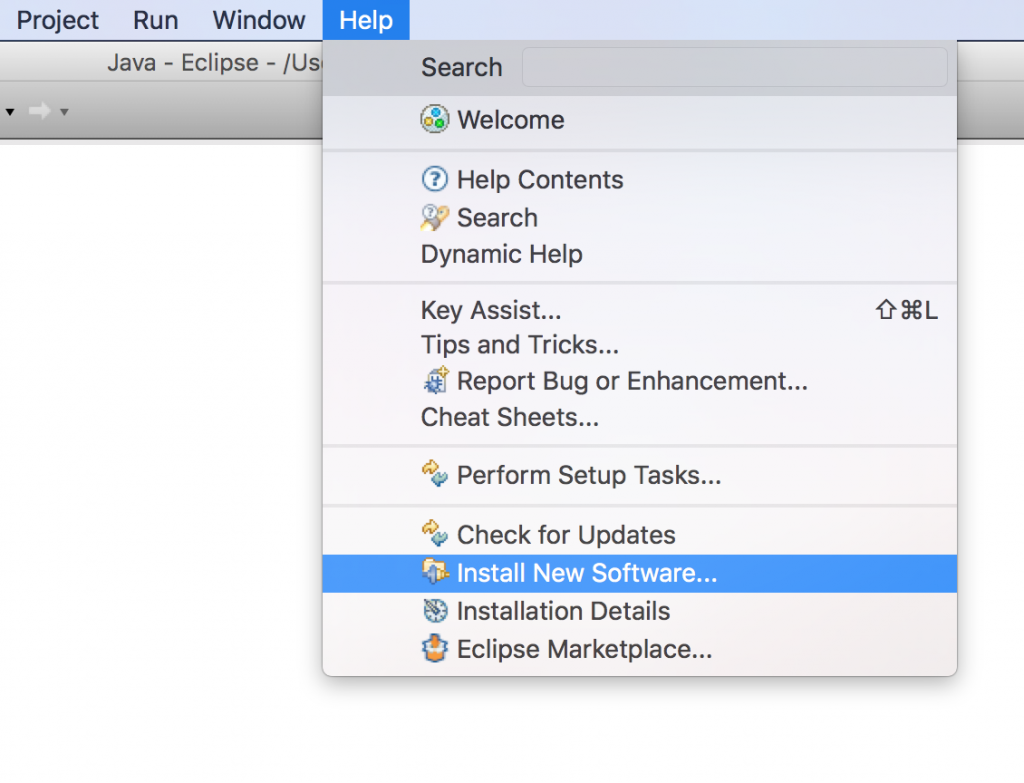
Step 2: In Work with field paste http://download.eclipse.org/releases/mars
Use the above link only when you are using Eclipse mars version,
else give the link as per your Eclipse version. For example, Eclipse Kepler users would give this link in the Work with field: http://download.eclipse.org/releases/kepler
Scroll down until you see “Web, XML, Java EE and OSGi Enterprise Development”, then expand this and add the following adapters:
- JST Server Adapters
- JST Server Adapters Extensions
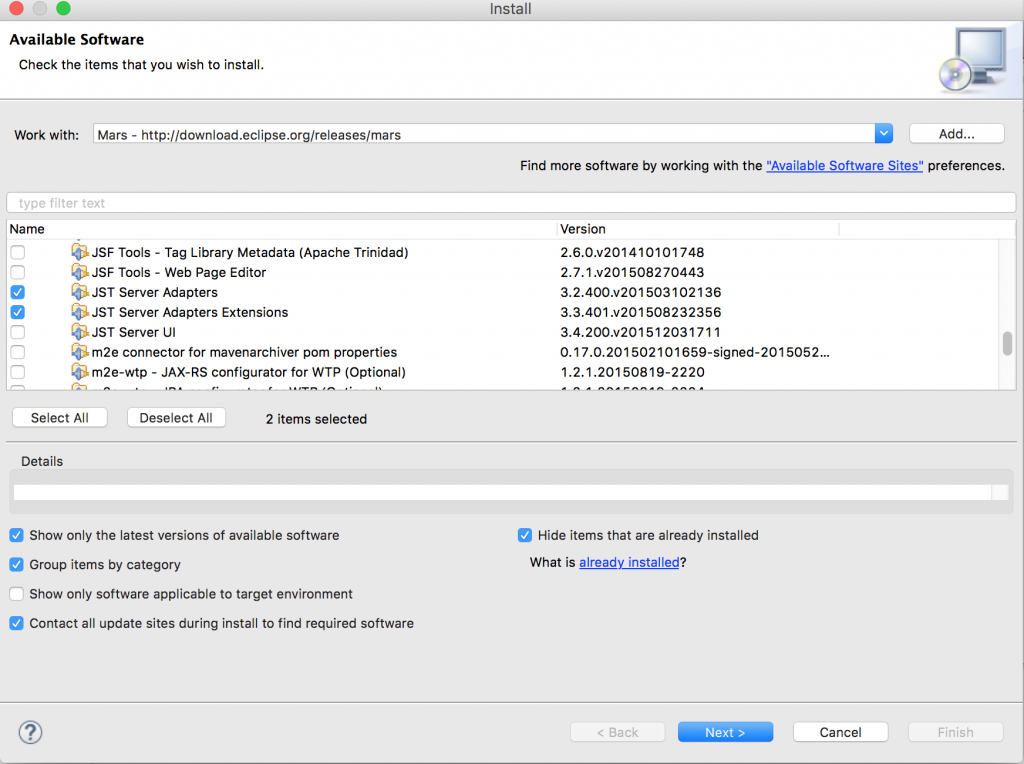
Step 3: Click Next and you would see the following screen. Click next again.
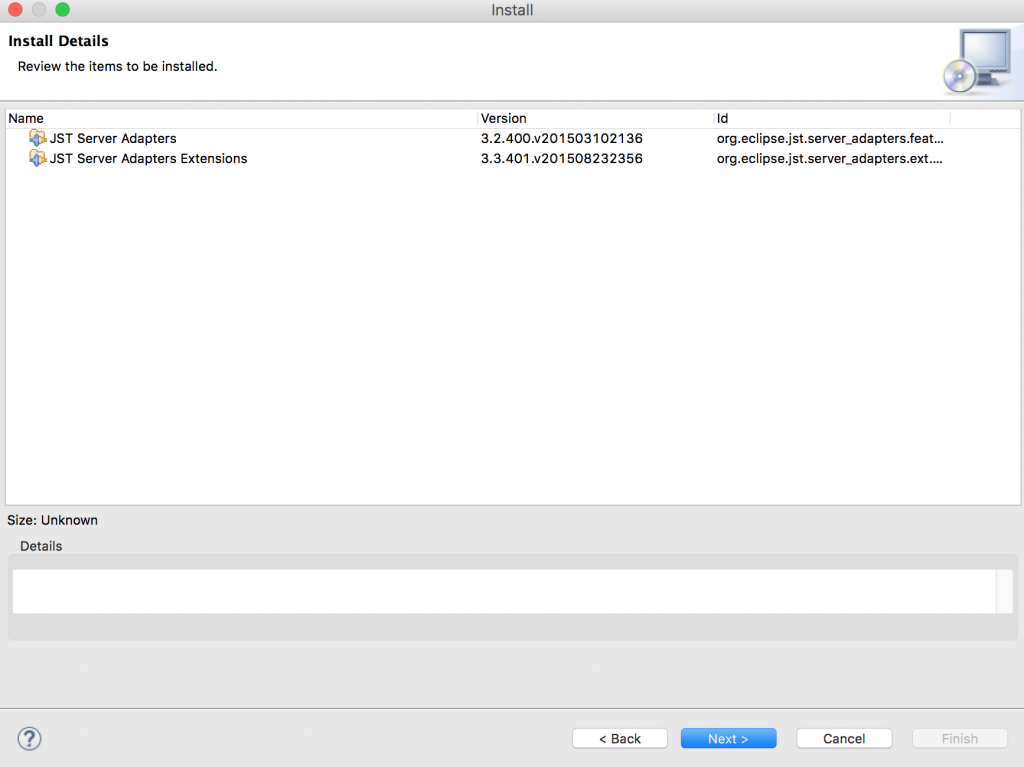
Step 4: Accept the agreement and click Finish
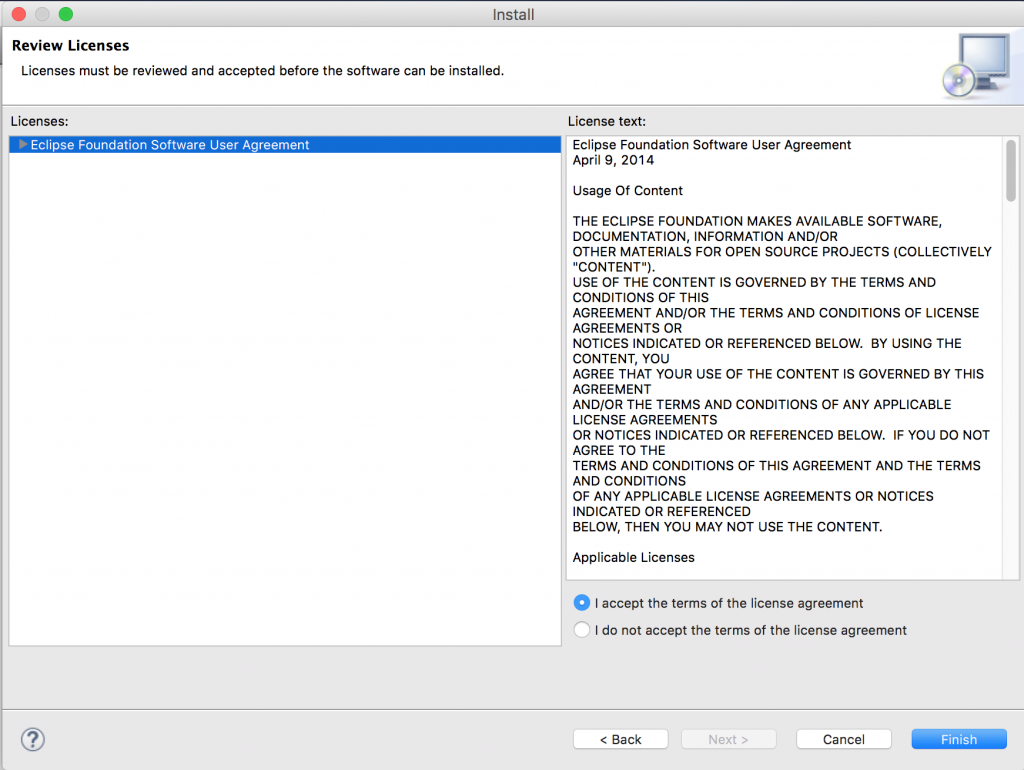
That’s it. It would ask you to restart the Eclipse after installation, choose restart. You would now be able to see Apache when you try to add the server in Eclipse.
Leave a Reply